Customer login
Not registered yet?
Register now! It is easy and done in 1 minute and gives you access to special discounts and much more!
Frequently Asked Questions
#1Q: What versions of Project does Project Reader support? A: Microsoft© Project 98, Microsoft© Project 2000, Microsoft© Project 2002, Microsoft© Project 2003, Microsoft© Project 2007, Microsoft© Project 2010, Microsoft© Project 2013, Microsoft© Project 2016, Microsoft© Project 2019 and Microsoft© Project 2021. |
||||||||||||||||||||||||
#2Q: Is Project Reader available in languages other than English? A: Project Reader has been translated to Italian, German, French, Spanish and Portuguese. |
||||||||||||||||||||||||
#3Q: Do you support silent (unattended) installations? A: Our EXE installer for Company License supports unattended installations and the license key can be installed as a installer parameter. |
||||||||||||||||||||||||
#4Q: Do you provide the .MSI file? A: The .MSI file can be extracted from our EXE package using the /A option. i.e. setup.exe /A
|
||||||||||||||||||||||||
#5Q: Do you run in a Citrix/Terminal Server Environment? Can Project Reader be installed on a server? A: Yes Project Reader can be installed on Windows Server. The evaluation edition can be tried without concurrent users limitation. For few concurrent users you can purchase the concurrent licenses. For many concurrent users you can purchase a Company License. This package can be used under Citrix/Terminal Server without concurrent users limitation. |
||||||||||||||||||||||||
#6Q: Do you run on Linux/Unix? Project Reader is for Windows platform. |
||||||||||||||||||||||||
#7Q: Why when I run the setup executable file, nothing appears to be happening ? A: This typically depends on authorizations. Try to use the right-clicking on the setup file to Run as administrator |
||||||||||||||||||||||||
#8Q: Do you sell enterprise licenses ? Yes. We have several different types of licensing programs, see the Licensing page. If the proper licensing for your need is not present, please contact us asking a custom licensing. |
||||||||||||||||||||||||
#9Q: How do I order with a purchase order ? A: You can email it to support@projectreader.com |
||||||||||||||||||||||||
#10Q: Can I use VBA under Excel, Word,.... to import data stored on .mpp files? Yes. Starting from version 4.3.0 you can implement your application using the object model of Project Reader. More information and examples how to use Project Reader VBA scripting. |
||||||||||||||||||||||||
#11Q: Can I print the views via command line? A:
Yes. The syntax for calling this command from the command line is: |
||||||||||||||||||||||||
#12Q: Can I export via command line?
Yes. The syntax for calling this command from the command line is: |
||||||||||||||||||||||||
#13Q: What is the difference between the standard and the professional version? A: see the table below:
|
||||||||||||||||||||||||
#14Q: Why opening via SQLServer DSN I receive the error message: "Unrecognized MS Project database format!"?
In order to verify your SqlServer's DSN you can follow these steps: |
||||||||||||||||||||||||
#15Q: During the activation process I receive an error in writing Registry key, what can I do? A:
To activate Project Reader you have to be logged with Administration rights. In order to launch the product with Administration rights you have to use the option "Run as administrator" available on right-clicking as below:
|
||||||||||||||||||||||||
#16Q: How to fix the Error '1004' Programmatic Access Is Not Trusted while executing a Visual Report?
Click the Microsoft Office Button |
||||||||||||||||||||||||
#17Q: I have bought and installed a license of ProjectReader 1.2 version can I upgrade my installation with ProjectReader 1.3 version? A: You can always upgrade your version with the latest version, please contact us for quotation! |
||||||||||||||||||||||||
#18Q: Is it possible to disable Google Drive, Dropbox.com and Box.com ? Yes it is, please ask to our support. |
||||||||||||||||||||||||
#19Q: Do you have an ETA on the delivery of the product ? A: The delivery is only via web-download. About the Single Workstation Licenses, immediately after the payment you will be able to activate the standard or the professional edition from your evaluation edition. About all types of Company Licenses, within 3 days, after the payment, the customer will be informed (via e-mail) about the URL to use for the download. |
© 2025. K-SOL SRL
Microsoft and Microsoft Project© are registered trademarks of Microsoft Corporation. There is no affiliation between Microsoft Corporation and K-SOL Project Reader.
Notes: the phrase Microsoft Project Viewer should not be interpreted as a Project Viewer of Microsoft Corporation, but as a Viewer for Microsoft Project.
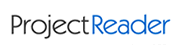


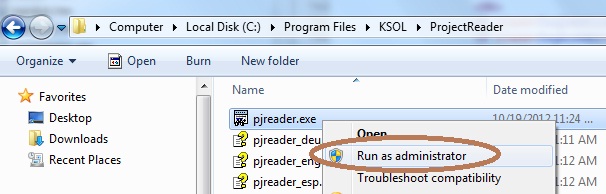
 , and then click Excel Options. In the Trust Center category, click Trust Center Settings, and then click the Macro Settings category. Check the option "Trust access to the VBA project object model".
, and then click Excel Options. In the Trust Center category, click Trust Center Settings, and then click the Macro Settings category. Check the option "Trust access to the VBA project object model".