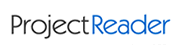Customer login
Not registered yet?
Register now! It is easy and done in 1 minute and gives you access to special discounts and much more!
Visual Report
This features allow you to launch Excel Visual Reports from Project Reader. It will be available until the Project Reader Evaluation edition is not expired. About the purchased licenses, the Visual Report feature will be working on the Project Reader Professional edition.
How It Works
In order to open the Visual Reports list window you can use the toolbar icon or the option menu, see the screenshoot below:
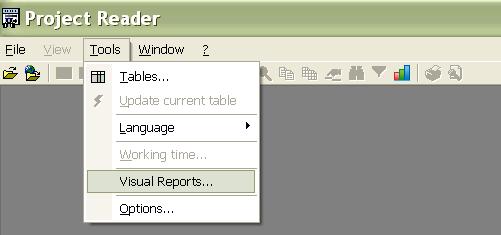
The Visual Reports list window show you a row for each report.
The list is read both locally on your computer and from a service on the projectreader.com website (if you are using a proxy server to connect to the Internet, you need to configure the proxy server settings).
For each report you have Name, Description and the status about the installation. The status can be:
Installed locally. The report is installed under Project Reader and you can launch the report on the opened project plan
Needs to be downloded. The report is not installed you can select it and click on Download button, after the file (.exe) has been downloded you can install it, after the installation by clicking on Refresh button the report will be available for launching
Installed locally/Needs to be updated. The report is installed under Project Reader and you can launch the report on the opened project plan, however is available a new version that you can download and install
A Report can be launched only when it is installed locally by double click on the list or selecting it and by clicking on View button.
Below the Visual Reports list window:
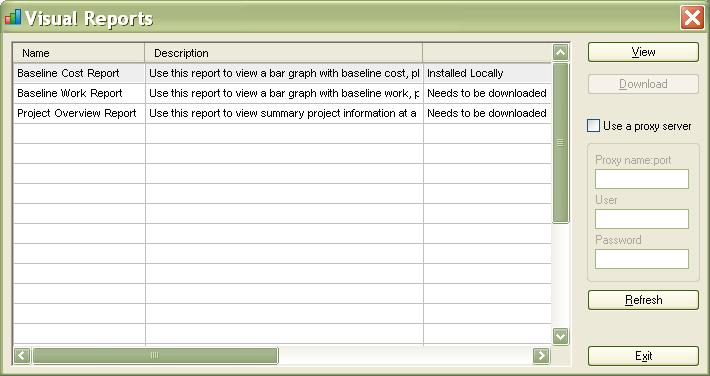
Three reports available at this time:
ProjectViewerReport Project Overview Report
ProjectViewerReport Baseline Cost Report
ProjectViewerReport Baseline Work Report
Below you can view a video that show you all the documented steps:
The reports are available at the download page, in alternative you can download them from Visual Reports window of Project Reader.